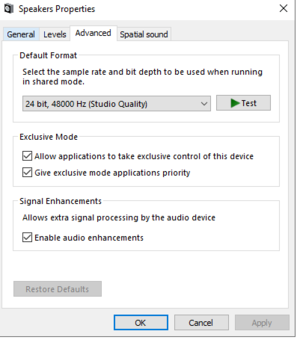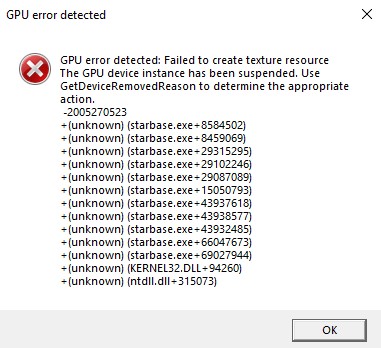Technical problems
Official page: This page is maintained by Frozenbyte, the developers of Starbase, and cannot be edited by users. Information on this page has been confirmed to be correct at the time of writing (please get in touch if you notice anything odd or outdated).
Starbase Support Navigation
General:
- New Player Guide for help in venturing out the first time, popular questions and info on the universe
- Community:Guides for community-created tutorial videos and other helpful videos
Support:
- Support for general support information and how to file F1 Feedback reports and get help!
- Support guides for "How To" guides
Technical:
- Technical help for general technical help and common questions
- Technical problems for common technical problems / knowledge base
- Technical options for ".ini" file, render resolution, technical options
Important announcements:
- Steam crashes are fixed with the latest Steam beta client! Coming soon to the regular Steam client
Summary
This page lists various technical problems and proposes some solutions to those issues. If you have any technical trouble, we recommend joining the Starbase Discord and check the technical channels.
Sending bug reports
Send your bug reports directly in-game via the Feedback Tool, which can be accessed at any time with F1. You can find help with most common technical issues on this Wiki page.
General questions
Recommended system specs
You can see the current recommended specs on the Steam store page: https://store.steampowered.com/app/454120/Starbase/
If you’re not sure how your set-up measures up, you can also compare specs on UserBenchmark: https://gpu.userbenchmark.com/
DirectX 10?
No, DirectX version 11 is required for playing.
Windows 10 only?
No, the game should run on Windows 7, 8 and 8.1 as well. A 64-bit operating system is required.
Offline play?
No offline mode is planned. You need an Internet connection to play the game - we recommend a broadband connection via Ethernet cable for the best experience.
Private servers?
Not planned. Starbase uses a peer-to-peer hybrid tech with some server-side things (for security and matchmaking and such), but it's mostly peer-to-peer so there are no traditional servers and there is one persistent world. The way it works is basically that every player hosts their character/their ship, and physics are calculated at the player's side instead of servers. It's a pretty complicated structure, but peer-to-peer handles all the simulation.
Can I play alone?
All features of Starbase are playable alone, but as it is an MMO, progression alone will be slower than it would be in a group. Enormous battleships also need a crew and aren't designed to be manned by a single Endo. If you're a solo player, we recommend smaller ships and investing in good gear. Leaving your valued possessions in the safety of the safezone and only bringing what you absolutely need with you is also recommended.
General help
Basic troubleshooting tips
If you're not sure where to start, here are some basic first steps:
- Restart Steam
- Restart your computer
- Verify game cache by right clicking Starbase in your Steam library and going to Properties > Local Files > Verify Integrity of Game Files
- Reinstall Starbase
Location of options.txt
The options file can be used to manually change the game's settings, especially if the game isn't starting properly. The file is located at:
%AppData%/Starbase/options.txt
AppData is normally a hidden folder. It can be found by writing the path in Windows Explorer (on the address line) or by pressing Windows+R and writing the path in the text box there.
Stuck inside a ship/structure
This can happen when the LODs are still loading. Relogging and moving out of the structure before the LODs have loaded in usually helps.
Looking into the ingame log and memory consumption
Starbase writes game output to a log file, located in %APPDATA%\Starbase\log\ with the filename starbase.log (you can copypaste the folder location to File Explorer and it will automatically redirect you to e.g. C:\Users\yourusername\AppData\Roaming\Starbase\log ).
Here is an example log of a successful startup of the game:
2021-08-11 14:21:39 INFO: - Changed from MemoryLogger to real one INFO: - Logging messages from MemoryLogger INFO: - Allocator initialized with 256 MB initial size INFO: ************************************************************************************************************* - INFO: Version - Starbase Early Access (Steam), build 545 INFO: Version - Build date: 2021/08/10 15:21, revision: 491019 INFO: ************************************************************************************************************* - INFO: - Running on Intel(R) Core(TM) i7-7700K CPU @ 4.20GHz (4 core / 8 thread CPU). Physical memory: 16716100 kB. Commit (total / peak / limit): 14201096 / 15733200 / 49221956 kB 14:21:40.005 INFO: - Running in Steam branch: 14:21:41.173 INFO: - Chosen Adapter: NVIDIA GeForce GTX 1060 6GB (6052 MB dedicated memory, 0 MB dedicated system memory, 8162MB shared system memory) 14:22:01.858 INFO: - Started as 'username' userId: 7656XXXXXXXXXXXX netVersionHash: XXXXXXXXXX
Some of the things here are self-explanatory, such as the CPU and GPU used. However, the memory needs further explanation. Here's our programmers' quick guide to how to read this:
- Commit total means the amount of all the memory Windows has in use. That includes e.g. memory on the GPU in addition to what's used of the main physical memory ("RAM") and page file. Basically, if you open new programs or load more textures in Starbase, the total number goes up.
- Commit peak just means the highest the total memory has reached.
- Commit limit is more interesting. Windows wants to be able to swap out anything swappable at any time(1, including most of the GPU memory. This means in practice that the limit is pretty much page file(2 size + main memory size (minus some unswappable memory).
- Some of that unswappable is just disk cache. If Windows runs low on memory, it will reduce the disk cache size and increase the page file size. Or just increase the page file size and push more stuff there.
- Due to the above, it is possible, perhaps unintuitively, that if the page file is too small (either limited by the user or Windows couldn't make it larger in time), there can be a case of free memory and out-of-memory at the same time.
[1] There are good reasons for this, but most other operating systems work differently.
[2] Note that from the OS point of view, every .exe and .dll in use is also a page file. There's also a thing called "memory mapped file" that many programs use and that count as page file in this case.
Here are two examples analyzed:
Running on Intel(R) Core(TM) i7-7700K CPU @ 4.20GHz (4 core / 8 thread CPU). Physical memory: 16716100 kB. Commit (total / peak / limit): 14201096 / 15733200 / 49221956 kB Chosen Adapter: NVIDIA GeForce GTX 1060 6GB (6052 MB dedicated memory, 0 MB dedicated system memory, 8162MB shared system memory)
- In the above example, there's 16 GB of RAM and 6 GB on the GPU, but also a seemingly large page file being used as the limit is a whopping 49 gigabytes. Most likely there's a lot of programs and other stuff open in the background but Windows can service memory requests even if the physical memory is full. This can easily cause noticeable slowdowns however, and it would be generally recommended to not have the total committed memory be so near the physical memory amount - i.e. get more physical memory in this kind of a situation. Here's another example:
Running on Intel(R) Core(TM) i3-8100 CPU @ 3.60GHz (4 core / 4 thread CPU). Physical memory: 16724308 kB. Commit (total / peak / limit): 8076368 / 16861916 / 19214676 kB Chosen Adapter: NVIDIA GeForce GTX 1050 Ti (4018 MB dedicated memory, 0 MB dedicated system memory, 8166MB shared system memory)
- In this example, the physical memory + GPU memory is about 20 GB total, but the limit is considerably less (about 19 GB). The page file is likely just a few gigabytes, but that's normal (it will grow if needed). This would be a normal, expected amount of memory used.
As an extreme example, we can consider a system with 8 GB memory (RAM), no page file and a 11 GB modern GPU. One can't use more than 8 GB of that GPU memory, at best, and even that only in a case where no main memory is in use (which of course can't happen while Windows is running). This is why the page file size should not be limited. It needs to be there, even if only so Windows can count on pushing all that GPU memory to disk, if it feels like it.
Steam issues
Steam download stuck at 99% (or something else)
This is a generic Steam issue that sometimes happens and is most likely related to Steam's content propagation, and gets fixed on its own in a few hours. But if you don’t want to wait, one fix that has helped a lot of users is to switch the download region to a different one (Steam > View > Settings > Download). For example, "UK - London" has often worked well. This should only be done temporarily, so remember to switch back after the download is complete or the next day etc.
The game is downloading very slowly
Starbase is a very big game and the download size is considerable. To optimize your loading time, use a wired Ethernet connection, install the game during a more quiet time, and don’t stream videos/music, play online games or download or upload other files while the game is installing.
Startup problems
General startup troubleshooting steps
There can be multiple reasons for the game not starting up. Solutions are usually found as long as your system meets the System requirements (or close - generally a DirectX 11 graphics card is enough to launch the game, and this should include many integrated GPUs as well).
If the game does not start, follow these steps:
Reboot the computer
Have you tried turning it off and on again? Generally helps with 50% of all computer issues and makes sure all the drivers etc. are being used correctly.
Close all other software
Close all software such as screensavers, Discord and other messaging programs, anything that you can, including any mouse/keyboard/headphones helper programs and similar. You could also disconnect your internet and use Steam in Offline Mode to see if launching the game is in any way related to your internet connection.
Tweak game resolution from config file
Try out a smaller resolution and run the game in Windowed mode (see Technical_options).
Check log files
Check the game's log folders in the "appdata" folder, i.e. %APPDATA%\Starbase\log\ and open starbase.log in e.g. Notepad and see if there's anything strange at the end of this file (such as warnings or errors). For a successful launch it usually lists the graphics card and then the game nick and Steam ID of the user who starts the game.
Run the game as Administrator
In Steam, right-click the game and choose Properties -> Local Files -> Browse, and right-click starbase.exe and set "Run as Administrator". This may help in some cases.
Reinstall the game
Reinstall the game or verify the integrity of files through Steam. Sometimes game files get jumbled and a reinstall or verify helps.
Check the Windows Event Viewer
If you're getting crashes, the Windows Event Viewer may have more information. See this How-To-Geek article for more help).
Further things to test
Integrated vs discrete graphics card
- If you have both an integrated and a dedicated/discrete graphics card (such as a laptop with a discrete GPU for gaming, or a desktop computer with a modern CPU that also has an integrated GPU), you should try running the game on the _other_ graphics card. You can usually set this on a per-application basis in the main drivers or software (i.e. NVIDIA Control Panel or AMD Radeon Settings/Catalyst Control Center).
Audio device settings
- Sometimes audio settings can mess things up in rare cases. One symptom of this could be the game launching and "I hear audio for a split second and then the game immediately closes. No error codes or crash reports." Changing some of the audio settings may help:
Install on a different drive
- Sometimes there can be permission issues, e.g. the game not being allowed to create files or not being allowed to execute itself properly. You could try to install the game to another folder/disk drive. For example if you have all of your Steam games on the C drive, see if moving Starbase to e.g. D or some other drive helps (Steam allows you to create a new SteamLibrary and then move/install individual games there).
Setting processor (CPU) Affinity and Priority An advanced technical thing to try is to set the processor (CPU) Affinity and Priority levels for the game. These settings may help in some rare cases, for example setting Affinity so that the game only runs on one CPU core may help if there's a rare issue with multithreading (usually due to a very rare game bug which for some reason exhibits symptoms on only a handful of systems). Modern CPUs are generally good at multithreading and such issues are rare, but it's worth a shot if you are having startup trouble.
These instructions require a little bit of computer/Windows knowledge.
Task Manager way:
- Open the Task Manager, click Advanced/Details, find starbase.exe, and right-click to Set Priority to High or Higher than Normal
- Open the Task Manager, click Advanced/Details, find starbase.exe, and right-click to Set Affinity to only one of the CPU cores (CPU core 0 for example)
- Note that setting the Affinity via the Task Manager may not be helpful if the game is crashing on startup as it may not have time to become effective
Start the game with pre-set Affinity:
- Create a .bat file on the Desktop. This assumes your Steam program installation is in C:\Program Files (x86)\Steam folder; if it's elsewhere you'll have to find the folder, and convert or escape the spaces if any exist):
%WINDIR%\system32\cmd.exe /C start /affinity 1 C:\Progra~2\Steam\steam.exe- Steam will now start with only one CPU core (typically your main core)
- Launch Starbase (you can double check the Affinity is correct in the Task Manager)
- If the game doesn't crash or the crash occurs at a different spot, the problem may be related to CPU core issues and a rare game bug
- It may also be worthwhile to try a few different cores (exclude the main core, for example)
- Please note that running the game on only one CPU core can be extremely slow and is not recommended outside of technical testing and troubleshooting
A tiny technical explanation: When you launch a game from the command line, it's actually Steam that launches the process. That's why the command line isn't a solution to setting the affinity for starbase.exe directly. Instead, what we need to do is to launch Steam with just one core, and then launch Starbase normally. It will inherit the affinity settings from Steam.
Some programs also exist - please note we provide these links "as-is" and do not take any responsibility for the use of these programs:
- Affinity Changer (free but cumbersome)
- CPUCores :: Maximize Your FPS (commercial program)
Here's some further reading:
If nothing works
If nothing works, we recommend a refund on Steam, or looking into GeForce NOW by NVIDIA which is a cloud-based streaming service that uses your Steam account and in most territories works with Starbase.
Game screen is white
Typically some systems, mostly laptops, may have trouble rendering the game if certain other software is used. This could be a problem with the system not choosing the correct graphics card (it might try to use an integrated instead of the discrete GPU).
If you are having trouble streaming the game on Discord, first double check that the game works fine without Discord. If it does, the problem is most likely in Discord's hardware settings. Try toggling these:
- User Settings -> Advanced -> Hardware Acceleration
- User Settings -> Voice & Videos -> Screen Share options (Use our latest technology to capture your screen)
Some possibly helpful links related to this subject:
- How to fix the ‘Discord screen share black screen’ error?
- Reddit: Every screen shared game window is white.
Waiting on servers in Main Menu
This is for two scenarios:
- If the game is endlessly waiting for servers and nothing happens
- The game is waiting for strange servers like P, B, I, S, U
One workaround that has worked is to delete options.txt in %Appdata%/Starbase, and to verify game files by right clicking Starbase in the Steam library and going to Properties > Local Files > Verify Integrity of Game Files.
Try also unplugging all USB devices, including controllers, before starting the game. There has been at least one case where having a PlayStation controller plugged in interfered with the loading process for some reason.
Server Disconnected
Some users are experiencing disconnecting servers, i.e. the top-right corner is full of "Server disconnect: xxxx" messages. There's a couple of things to try to fix this:
- Steam Settings -> In-Game -> Steam Networking, set to Never
- Steam Settings -> In-Game -> Browse server pings, set to 250 instead of Automatic/5000
- Run the game as administrator
These have helped multiple people (but not everybody). There's been suggestions that the Steam ping setting may lead to "ping spikes", so if you have the networking knowhow to check for this, it may lead to solutions. If you find a working solution, please send a Discord DM to JoelFB#7362.
Crashes
Crash (with error report)
The error usually looks something like this:
Unhandled exception --------------------------- Starbase Final Release, v1.0.0, Build date: 2020/10/28 09:40, revision: 446079 (build 278) Exception code: 0xc0000005 Address: 0x00007FF6BF043D86 in starbase.exe: 00007FF6BF043000 Related modules: ntdll.dll starbase.exe Physical memory: 16625076 kB Commit (total / peak / limit): 10921604 / 12419768 / 21081524 kB Minidump: C:\Program Files (x86)\Steam\steamapps\common\Starbase ALPHA\log\starbase.exe_51e7c.dmp +(unknown) (ntdll.dll+493062) +(unknown) (ntdll.dll+434342) +(unknown) (ntdll.dll+654990) +(unknown) (starbase.exe+10304902) Press CTRL+C to copy this message --------------------------- OK ---------------------------
What you can do:
- Update your GPU (graphics card) drivers directly from the manufacturer’s website
- Update DirectX
- Check that your GPU is powerful enough to run the game. You can compare the recommended GPU with your GPU here: https://gpu.userbenchmark.com/
- Check that your GPU supports DirectX 11
- Delete options.txt from %AppData%/Starbase
- Close Steam Overlay
- Close other open programs
- Close possible overlay programs (such as Overwolf, Raptr, Xfire)
- Unplug and disconnect ALL external USB devices, including controllers, before launching the game
- Set the game to launch in a window instead of fullscreen. To do this, navigate to %AppData%/Starbase and open options.txt in a text editor, such as Notepad. Then, look for these lines:
setOption(rendererModule, "ScreenWidth", 1600) setOption(rendererModule, "ScreenHeight", 900) setOption(rendererModule, "WindowedMode", true)
Lower the resolution by setting the width and height manually, for example by using 1600x900 as in the example. Then, set WindowedMode to true.
This can also be related to Page File issues. There have been cases where the disk (SSD or HDD) holding the Page File was running out of disk space, causing random crashes, with a crash message. Crashes can happen before the game window even appears on screen, in the main menu, while loading into the universe, or while in game. Try freeing up some additional disk space on your main drive (not necessarily the same drive the game is installed in).
Crash (without error report)
If you're getting random crashes in Starbase, especially without any crash reports or errors, check that you haven't disabled your system’s Page File (pagefile.sys). See e.g. How-To Geek's article for more information: https://www.howtogeek.com/126430/htg-explains-what-is-the-windows-page-file-and-should-you-disable-it/
If the Page File is disabled, try enabling pagefile.sys again or increase its size and see if that helps.
Typically crashes related to the Page File have similar characteristics:
- They will not bring up the internal crash dump reporter
- starbase.log file may have lines like "ERROR: - Assertion failed: (, 137)", and the crash dumps are e.g. 500-800 kB in filesize
- Crashes can be pretty serious, like black screen crashes or freezes, possibly even requiring computer restart
For further information: Starbase can reserve a lot of memory (optimizations will come in later). Check the recommended system specs on Steam: https://store.steampowered.com/app/454120/Starbase/
In addition, Windows may duplicate GPU VRAM to the Page File, meaning that a static Page File, even if it's large, may not be enough for the system to not run out of memory. There's a post on NVIDIA Developer forums for those curious about this.
Crash on integrated GPU
Integrated GPUs are generally weaker and might have trouble running the game at all. Check your NVidia Control Panel or AMD Catalyst Control Center and make sure Starbase is using the dedicated GPU instead, if your set-up uses an integrated/dedicated GPU combo.
Crash: GPU error detected
If you are using an NVidia graphics card, make sure to update your GPU drivers. There was a driver issue affecting at least the NVidia 16XX and 20XX (possibly even 30XX) graphics cards, causing this error to pop up at certain points during Starbase Alpha. Updating to driver version 466.47 (or newer) fixes it. You can find more info here.
There can be many other causes to this error as well, but one likely cause is that your GPU is too old. For example, the GTX 9800 is too told and does not support Direct3D version 11, which Starbase needs to run. This GPU only supports Direct3D up to version 10, more info here.
If that's not the issue, deleting files in AppData has often helped. First, take a backup of the %Appdata%\Starbase folder i.e. C:\Users\Admin\AppData\Roaming\Starbase and then delete that (or copy elsewhere), and see if that helps.
Soft crash (an error pops up but the game doesn't close)
A soft crash means that a crash report pops up, but game doesn’t shut down after sending it or clicking OK. If you receive a soft crash, please restart the game. Even if the game doesn’t quit after the error, something has still crashed severely enough to send a report, so the game can stop working unexpectedly at any given moment.
Graphics
Glitches and graphics bugs
There's a known issue where graphics get malformed for certain things. This is semi-rare and likely cause is related to memory. Restarting the game will most likely fix the issue.
If this happens often, it might be useful to increase your Page File size (see e.g. How-To Geek's article for more information). You can try 32-64 GB fixed size instead of automatic sizing.
Driver issues can also cause various graphics bugs. Pixelated graphics have sometimes been caused by old drivers, for example on a MSI laptop GE72VR with a GeForce GTX 1060 (6 GB). This can also happen after a game update (after renderer changes). The solution is most likely updating your graphics drivers. You might also want to check the specific computer manufacturer if there's other general driver updates available, in addition to the graphics card manufacturer drivers.
Online and network problems
Can’t see other players in the universe
On rare occasions, it's possible that you don't see other players in the universe (the "Social" tab in menus is completely empty) - essentially meaning that Starbase is a single-player game. There can be a couple of reasons for this, but at least one has been confirmed:
1) Wrong computer clock time. We've had cases where the computer clock was off by 1 hour, and by 1 day, and by 3 hours (clock was correct but Windows wanted to use -3 hours compared to EST time zone). In the first two cases, returning to normal time solved the problem and logging in showed all players again, and in the third letting Windows use automatic time even if it was wrong for the user's timezone solved the problem. We have fixed most of this issue in December 2020 and it shouldn't be happening as often anymore.
2) Some players are not able to connect to our servers for more than a few seconds, and don't really show up in our data. This could be caused by network connectivity issues. Some possible solutions or things to try:
- Try the game on a different computer/network
- Try VPN or WiFi/mobile network
- Try a different internet/network router
- Check all firewall options and antivirus programs if any
Other online problems
- Restart Steam
- Restart your router
- Use a wired broadband connection
- Add Starbase and Steam to your security programs’ (anti-virus, firewall, etc.) exceptions
- Check that correct Steam ports are open: https://support.steampowered.com/kb_article.php?ref=8571-GLVN-8711
- Check that you're not using Family Sharing. Family Sharing is disabled for Starbase.
Performance issues
Game is running slow and/or has low FPS
Some possible reasons:
- The game could be using the wrong GPU (in case you have e.g. a laptop with an integrated Intel graphics chipset and an NVIDIA GPU): Try forcing the better GPU to run the game in its driver control panel
- In Starbase -> Settings -> Graphics, switch between Windowed / Borderless Window / Fullscreen and see if they make a difference. Monitor refresh rates may affect the Windowed modes and thus not run the game at maximum speed.
- In Starbase -> Settings -> Graphics, check the "FPS limit enabled" checkbox and set the limit to 30 frames per second. This may help stabilize a fluctuating framerate and help in any overheating problems. (You may be able to set the limit to lower than 30 in the game settings file in %APPDATA%\Starbase\options.txt by searching for "FramerateLimit" and setting it to a number and saving the file.)
Laptops are subject to a variety of framerate issues when gaming. Make sure that the power cord is plugged in to give the laptop the most power possible. Also double check that you're not using a power saving mode, or switch to the best available, and make sure there's no "automatic switching" enabled.
Capped at 30FPS
You can remove the framerate cap from Settings -> Graphics by unchecking the box in front of FPS limit enabled. The box is gray when it’s disabled, and white when it’s enabled.
You can also do this from the options.txt file, which is located in %AppData%/Starbase. Open the file in a text editor, such as Notepad, and look for this line:
setOption(renderingModule, "FramerateLimit", 0)
When set to 0, there is no FPS cap.
There have also been rare cases with our other games where the game might limit the FPS if it thinks the computer is running on battery-power, even though it isn’t. You can try changing this setting if the above steps didn’t help:
setOption(renderingModule, "OnBatteryFramerateLimit", 30)
Set the number to 0 or up the framerate to the monitor’s native framerate. Note: this is worth testing even on desktop PCs.
FPS capped to 60 even though FPS cap is disabled
Currently Starbase caps framerate in Borderless Window mode to the monitor refresh rate, which in many cases is 60. To unlock the full framerate, try Fullscreen. This can be changed in Settings -> Graphics.
How to run the game in a Fullscreen Window
Also called a Borderless Window or Maximized Window. This is a good compromise solution if the game keeps crashing in Fullscreen or is very laggy/has performance issues, and if you don't want to play in Windowed Mode. This is especially useful on less powerful set-ups. Maximized Window can be made to look like fullscreen with the correct settings.
You can set the game to Borderless Window or normal Window from Settings > Graphics. It can also be done manually from the options file (instructions below).
Go to %AppData%/Starbase and open options.txt in a text editor, such as Notepad. Then look for these lines:
setOption(rendererModule, "ScreenWidth", 0) setOption(rendererModule, "ScreenHeight", 0) setOption(rendererModule, "WindowedMode", true) setOption(rendererModule, "WindowTitleBar", false) setOption(renderingModule, "MaximizeWindow", true)
Replace width and height with the screen’s native resolution. Set WindowedMode and MaximizeWindow to true. Set WindowTitleBar to false. Remember to save after doing these changes.