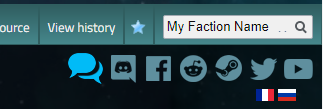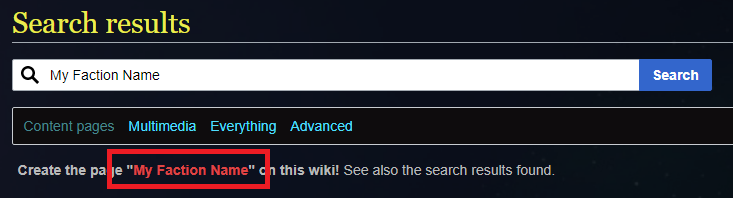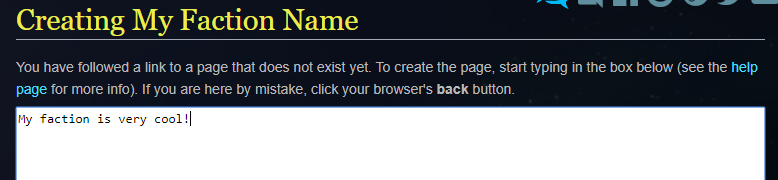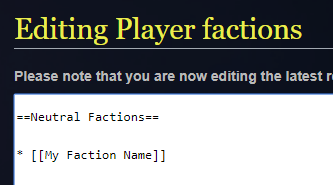Difference between revisions of "How to Create a Faction Page"
Jump to navigation
Jump to search
(Created page with "===Step 1: Create an account on the wiki and make sure you are logged in=== ===Step 2: Type in the name of your new faction in the search bar at the top right=== File:Crea...") |
|||
| (4 intermediate revisions by 3 users not shown) | |||
| Line 1: | Line 1: | ||
{{Otherlang2 | |||
|de=How_to_Create_a_Faction_Page:de | |||
|ru=Как создать страницу фракции | |||
}} | |||
__NOTOC__ | |||
===Step 1: Create an account on the wiki and make sure you are logged in=== | ===Step 1: Create an account on the wiki and make sure you are logged in=== | ||
| Line 15: | Line 21: | ||
===Step 5: Go to the [[Player factions|player factions list]] page and click "Edit" at the top right=== | ===Step 5: Go to the [[Player factions|player factions list]] page and click "Edit" at the top right=== | ||
===Step 6: Find the right category for your faction and add a link to your new page | ===Step 6: Find the right category for your faction and add a link to your new page=== | ||
[[File:Createfactionlist.png]] | [[File:Createfactionlist.png]] | ||
Latest revision as of 18:24, 3 June 2020
Step 1: Create an account on the wiki and make sure you are logged in
Step 2: Type in the name of your new faction in the search bar at the top right
Step 3: Click the link to create the page with your faction name
Step 4: Fill in some information about your faction and click "Save Page"
Step 5: Go to the player factions list page and click "Edit" at the top right
Step 6: Find the right category for your faction and add a link to your new page
You did it!
Please keep in mind that some changes may need to be approved by a community manager or moderator, so it may take some time before you see them on the page.