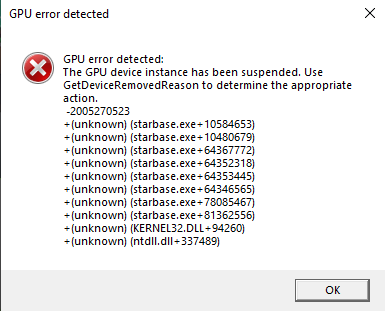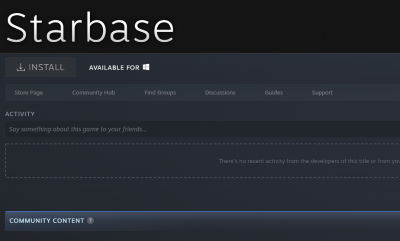Technical help
Official page: This page is maintained by Frozenbyte, the developers of Starbase, and cannot be edited by users. Information on this page has been confirmed to be correct at the time of writing (please get in touch if you notice anything odd or outdated).
Check out System_requirements for information on what it takes to run Starbase.
Technical information
Technical Q&A
What's the size of the game install folder?
As of Early Access launch, Starbase takes roughly 35 gigabytes of space. This will go up as we release updates.
We highly recommend a solid state drive (SSD) to make loading times much smoother than a regular hard disk drive (HDD).
Does Starbase run on Proton?
To some extent, yes, Starbase runs on Proton. However we do not provide any official support for the Linux/Mac platforms or specific software like Proton, so please refer to the Proton website and game database (Starbase specific entry here).
Does Starbase support GeForce NOW or other streaming services?
Yes, Starbase supports GFN officially - check out the official GeForce NOW website for more information. Other streaming services are not officially supported currently. If you have feedback on this, please get in touch.
Technical options
You can adjust many Technical options outside of the game. This can help with e.g. rendering performance.
Technical problems
Check out Technical problems page for various technical problems and proposed solutions.
Low framerate improvement tips
Here's a few tips to improve performance on e.g. laptops or on systems using older hardware:
- Adjust the resolution and graphics settings in the Settings->Graphics menu (use Very Low and Low where possible, and a resolution such as 1280x720)
- Optimize the resolution further by using RenderResolutionScale 0.5 as explained in Technical options
If the game still doesn't run smoothly, your hardware may not be up to the task, unfortunately. Starbase requires quite a lot from the system and especially the graphics card.
Our #1 suggestion in that case is to look into GeForce NOW, a streaming service by NVIDIA. The free tier has queue times but is free to test out.
General troubleshooting
Please find below some notes on various hardware and software issues. However please note that we (Frozenbyte, developers of Starbase) provide these notes as "primers" on the topics discussed below. Some of these topics may be extremely complex and we are only scratching the surface here, please find more information online. Please be careful when making any changes based on these notes, we do not make any guarantees that they work and we do not take any responsibility for the suitability of help provided here, these notes are only meant to help our players find clues and make informed decisions on their own.
Installing new graphics drivers
Follow your manufacturer's official instructions.
Uninstalling graphics drivers
Follow your manufacturer's official instructions. However, if you believe the uninstallation was unsuccessful, there may sometimes be a need to do a full driver uninstall, and you may want to use a 3rd party tool such as Display Driver Uninstaller (DDU) by Wagnardsoft. Please note any such tools are not in any way endorsed by us and you use them at your own risk.
Forcing a crash dump
Starbase has an automatic crash dump tool that submits crash dumps to the developers whenever they happen. However sometimes the game may crash or freeze in a way that does not invoke the tool. In this case, as a last resort or if asked by developers, you can force a crash dump manually by opening the Task Manager, right-clicking the process (i.e. starbase.exe) and selecting "Create dump file" from the context menu. This may take a few minutes and the resulting file may be large (many gigabytes). (To open the Task Manager, either search "Task Manager" in the Search bar or press Ctrl+Alt+Del and choose Task Manager.)
If you are asked to deliver the dump to the developers, go to the folder where the dump was created and zip it with your favorite zip program (we are ok with .zip and .7z). If you have a means to upload the file, please do so, otherwise ask for developer guidance.
Running Starbase makes Discord or other programs laggy or run slow
This is a general problem not directly related to Starbase as of July 2021 (happens with many other games as well). For Discord the solution is to turn off Hardware Acceleration in Discord Settings (-> App Settings, Advanced, Hardware Acceleration).
CPU and GPU issues
If you are experiencing strange issues in running Starbase and other games, there can be a hardware issue at play in addition to game issues. To some degree it may be best to adjust game settings to minimize any such issues, however if that's not enough, you can look into your hardware and any potential issues.
GPU memory temperatures: Graphics cards these days use very fast memory, and lots of it - and they generate heat, which is then cooled off. The typical memory operating temperature is 95-105°C at maximum. If the memory is too hot, the GPU may start to throttle memory, causing issues for the user, such as crashes. This is especially true for GDDR6 memory as opposed to GDDR5, and many new AMD and NVIDIA graphics cards use GDDR6 these days. GDDR6X memory used on e.g. NVIDIA 3080 RTX cards is even faster and thus requires more power and cooling. See the note below for monitoring software to measure the memory temperatures.
Windows power limit: Windows has built-in methods to limit CPU usage. You can find this in Control Panel -> Hardware and Sound -> Power Options -> browse the various Advanced options and find Processor Power Management -> Maximum processor state (see e.g. Laptopmag.com for some pictures). This setting works for both desktop computers and laptops (laptops have an extra option "On battery"). This may help in some cases to reduce minor issues - however if you notice an improvement, it's always a good idea to understand why the original problem is happening (in case your hardware has a problem and might need fixing to prevent any damage etc). For further advanced methods you can search for "Set Priority" and "Set Affinity" for some more advanced ways (generally they should be modified only if you understand what you're doing).
Software for monitoring
There are multiple monitoring and tweaking software available related to hardware, including e.g. the popular HWMonitor. AMD has its own Ryzen Master tool available for their Ryzen CPUs (allowing overclocking but it can also be used just for monitoring and controlling the temperatures).
Specific issues
Graphics driver issue April-May 2021
In April 2021 we became aware of a graphics driver issue that manifested itself in many different situations, most prominently in the "Demolition job" tutorial when a Vasama Vanette ship was spawned. The issue affected at least the 16XX and 20XX series of GPUs from NVIDIA, and possibly the 30XX series as well. Upon crash, a "GPU error detected" message such as this would appear:
The workaround for the affected GPUs was to use older drivers such as 461.92 or the Studio drivers 462.31. The issue was most likely introduced in drivers 465.89 onwards. Other vendors' GPUs were unaffected.
NVIDIA released fixed drivers 466.47 on May 18, 2021 which can be downloaded on their website. The issue should be solved with new drivers (if it persists, there may have been a problem in updating the drivers, and a full uninstall of the graphics drivers may be required).
Install not available in Steam
In rare occasions, it's possible that Steam doesn't allow installing Starbase. You may also get an error "Starbase is not available on your platform", eventhough you are running Windows.
Unfortunately these issues mean that you are most likely running a 32-bit version of Windows, and Starbase requires 64-bit. You would have to reinstall Windows as 64-bit. Generally speaking support for 32-bit operating systems is fading away, and supporting them takes additional development work - we have decided against that, as the vast majority of users (99%+) are running 64-bit already. You can look at the Steam Hardware Survey for the latest data.
See an exemplary screenshot of the Steam client's game area below.