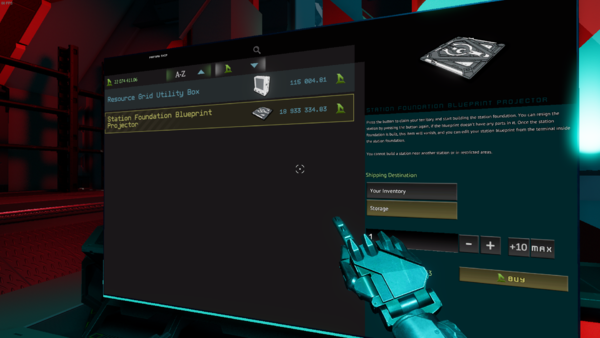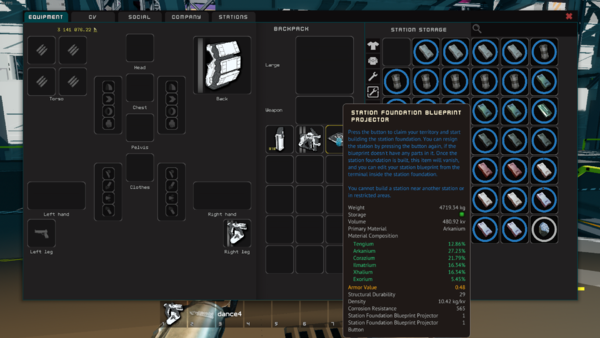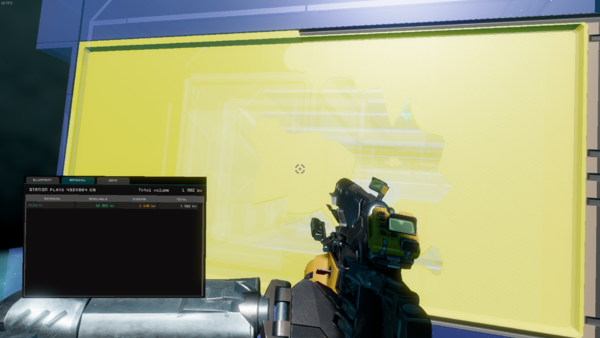Difference between revisions of "Station Building Guide (Obsolete)"
(added categories) |
Softwerker (talk | contribs) |
||
| Line 67: | Line 67: | ||
=== Add modules to your station === | === Add modules to your station === | ||
{{Warning |heading=Warning |Your Station will not work properly if the modules are not fully attached the the Foundation. The Landing Pad does not snap to it, only lot modules. Use the "Show detached Station parts" button in the desinger to highlight faulty modules before saving.}} | |||
Once the station foundation is finished, the Station Designer can be accessed from the terminal inside it! | Once the station foundation is finished, the Station Designer can be accessed from the terminal inside it! | ||
Revision as of 15:16, 11 April 2021
Summary
Guide for Starbase Station building.
Access
Enter the game
Step I
Start the game and choose "ENTER UNIVERSE" from the Main Menu.
Step II
This takes you to the character selection menu. Create a character if you don't have one. If you do, just select Enter Universe.
Buy Station Foundation Blueprint Projector
When you have entered the game look for the Marketplace.
Step I
Find the shop called "Constructs".
Step II
Buy the Station Foundation Blueprint Projector and make sure it is in your inventory when leaving the station.
Create your station
Find an empty spot in the universe and press the button on the Station Foundation Blueprint Projector.
- You cannot create your station too close to other stations
- You cannot create your station in restricted areas
- If you try to create your station but the area is restricted, pick up the projector and find a more suitable place
Build station foundation
Build the Station Foundation Blueprint. You can build it in three different ways:
1. By using a building tool and having the correct materials in your inventory or station storage.
- You can see which materials are required for each part by accessing the Universal Tool and choosing the Materials tab
2. Automated building; you have correct pieces in your inventory or station storage and they automatically go to the blueprint at the rate of one piece in one second.
- You can change the automated building settings by pressing I and navigating to Stations tab, and choosing Building page
3. Manually snapping the correct piece into place (press C to toggle snapping on/off) and weld with M1 (and unweld with M2 if needed) using the welding tool.
Add modules to your station
Once the station foundation is finished, the Station Designer can be accessed from the terminal inside it!
Resigning and claiming a station
- You can resign a station from the terminal inside the station foundation at any time
- You can also resign the station by pressing the button on Station Foundation Blueprint Projector, if nothing has been built yet
- Once you resign your station, anyone can claim it, becoming the new owner