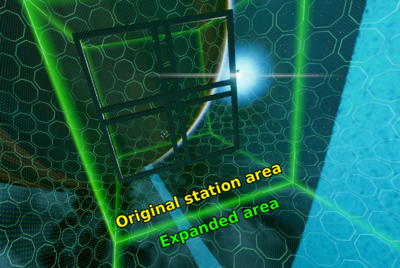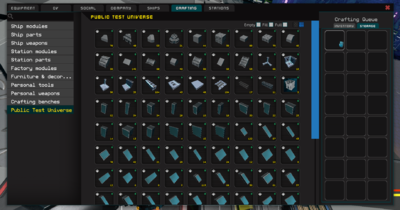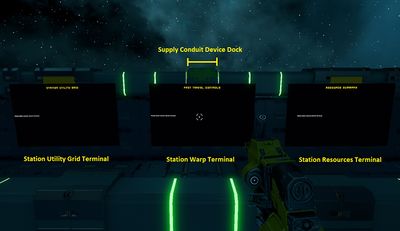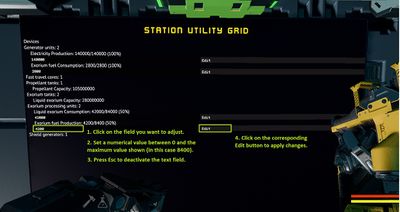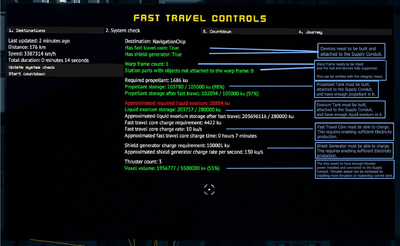Capital Ships
Capital ships will soon be available for testing on the PTU server ONLY.
Note: currently you can have max. 3 owned stations. Capital ships are considered stations and count towards the maximum station count.
Known issues
List of known issues and bugs related to Capital ships and Capital ship docks.
The build area visualization of capital ship docks is rotated 90 degrees when game is restarted
- In a station that consists of at least two station parts, the build area visualization (blue force field) is sometimes rotated 90 degrees upon logging in.
Utility Grid Terminal values are set incorrectly, when applying values that are too big or too small.
- When applying production values in the "Station utility grid terminal", incorrect values will be set if the applied numbers are too big or too small. For example, if trying to set "Exorium fuel consumption" to a higher number than what is defined in "Exorium fuel production", the value can be set to half of what the player was trying to apply, or reset completely.
Universal Tool does not recognize capital ship dock parts and some capital ship parts.
- The universal tool does not recognize some parts of a capital ship dock and some capital ship parts. While pointing at them with the Universal tool's Material tab open, the tool does not show a name or materials for the part.
Capital ship dock does not deactivate when a piece is unwelded from the docks outer frame
- In a station that consists of at least two station parts, unwelding a part from the dock's outer frame sometimes does not deactivate the build area. The build area is only deactived once it's reloaded (usually caused by player moving away and back again).
Thruster Module Nozzle Ring snap issue
- The Nozzle Ring module of Capital ship thruster looks symmetrical, and like it should snap into place with any rotation. There is an issue however, which causes it to not snap into place correctly if its rotation is off by 90 degrees.
Player left behind to the capital dock
- Capital Ship may leave the player to the capital dock while the ship warps itself away
Warp frame count errors
- Capital Ship may have warp frame count errors, even though there seems to be no issues with the ship. Players can only attempt to fix the capital ship by unwelding pieces at the moment.
Environment visual errors during re-orientation
- Moons and other visualizations spin around oddly when Capital Ship is re-orienting for fast travel
Unable to turn on Easy Build Mode after fast travel
- Easy Build Mode cannot be toggled on after fast traveling to a station with the Capital Ship. Leaving the station area or visiting the main menu should fix this.
Freezing while loading from LOD to full details
- When big Capital Ship Docks load from LOD to fully detailed the game might freeze for a short while
Unwelded modules disappear
- Capital Ship Modules do not return to player inventory when unwelded, instead they disappear into the void
How to build capital ships
Follow these instructions to get started on your capital ship building project. More images and videos coming soon.
Create a station
Start by creating a station as you normally would. Make sure to build a Basic and an Advanced Crafting Bench to your station - you'll need those to craft the items required for the Capital Ship and the Dock.
To maximize the build size of your Capital Ship dock and the Capital Ship itself, expand the Easy Build Area of your station and build the Dock into the empty one. You will need to build some beams right on the border of the original area so that the Dock modules in the new build area will have something to attach to. Dock parts cannot be placed right next to the green Easy Build Mode border if the Easy Build Mode area hasn't been expanded on the other side.
Create a capital ship dock on your station
You can construct the Dock by crafting and using parts found in the Public Test Universe section of the Crafting menu. The parts for the actual Capital Ship are in the same place, so be sure to use the ones named "Capital Ship Dock..." etc.
After crafting the parts, place them into your hotbar (enabled with F3) from the Crafting menu, and start snapping them to each other in the Easy Build Mode. You can toggle snapping on and off with C.
To avoid issues with the build area forming, be sure to leave at least 2 meters (or one dock parts length) of space between the Dock's border and the station area's border. It's recommended to use Easy Build Mode (enable/disable by pressing the "." key) for faster building, but the Dock can be built outside of EBM as well by using the hotbar to place items in the world, and then welding the pieces in to place with the Weld Tool.
The biggest difference between the two modes is that Easy Build Mode automatically welds the modules and parts in place when you snap them into place in the world.
- If a part is outlined with purple once placed in the scene, it means that you don't have any more of those parts in your inventory, and that the part is only created as a placeholder "hologram". If this happens, just craft more at the workbench and you're good to go.
- Placeholders can be removed by grabbing them with E, and then by pressing Esc.
- Once the last part is placed and your dock is complete, a purple force field should form around it, forming the build area inside the dock.
Create a capital ship
To create a functioning Capital Ship, you'll need the following things: a frame, an outer shell, some devices, and a Supply Conduit. It's recommended to build your first ship in that order to make things easier for yourself, but you can do it any order you want.
Build the frame and the outer shell
You can build the frame (i.e. the bone structure) and the outer shell (i.e. plating) of the Capital Ship by crafting and using parts found in the same place as the Dock parts, under the Public Test Universe section of the Crafting menu. The building process is similar to creating the Dock, only this time it happens inside the Dock's build area.
- The frame is built by attaching beams ("Capital Ship Frame Column" in the Crafting menu) to each other
- All of the beams need to be attached to another beam in order to pass an integrity check
- Connecting two beams with a Block Module would lead to a failure in the warp's structural integrity
- The shell is built by covering the beams with Capital Ship Block Modules from the outside, found in the Crafting menu
- You can place the first piece of the ship anywhere on the Dock's build area, and then start attaching other parts to it in Easy Build Mode (hotkey ".")
- Use the integrity check tool to see any issues with the ships frame integrity
Build the devices
The devices of the capital ship can be found and constructed in the Crafting menu. If you want to use preassembled device modules, you can find them in the Crafting menu.
Build the supply conduit
A Supply Conduit (aka. Utility Grid) also needs to be built in order to connect the ship's devices to each other. The parts can be found in the Crafting menu.
The needed parts for a functional Supply Conduit are, at a minimum, as follows:
- Supply Conduit Straight 108x108x432 cm
- Supply Conduit Device Dock
- 2 x Supply Conduit End
A Supply Conduit can be bigger than this, but all open ends must be sealed with the Supply Conduit End part. For example, you can build it to reach all the devices of your ship, and place multiple Device Docks on it to serve as connection points (see connecting devices in 3.4.)
Terminals (or consoles) needed to manage the Supply Conduit:
- Station Resources Terminal
- Station Utility Grid Terminal
- Station Fast Travel Terminal
These need to be within 10 meters of a Supply Conduit Device Dock in order to function.
Connect Devices to the Supply conduit
In order for the devices to function and for the terminals to display relevant info, you'll need to connect the devices to the Supply conduit you've built. Terminals do not need to be connected. It's enough that they're located close to a Supply Conduit pipe.
To connect a device to the Supply conduit, just aim at a Device Dock and press F. A yellow line should appear, with which you can then move to a device you want to connect. With the yellow line still visible, point to the device you want to connect, and it should become highlighted in yellow, indicating that it can be connected. Press the F key again to establish the connection. A yellow line should now be drawn between the device and the Device dock, indicating an established connection.
Set up resource production
Once your devices and supply conduit are built, they're ready to be used. It all starts at the Liquid Exorium tanks, used to create Exorium Fuel by the Exorium Processsing Unit. The Exorium Fuel is then used by the generator to produce electricity, which is used by the Fast Travel Core and Shield Generator when they're charged up for fast travel.
Make sure your Liquid Exorium tanks and Propellant tanks are filled. You can look at the Storage levels for each tank in the Resource Summary Terminal to see how much of each resource you currently have.
The tanks can be refilled by walking up to them and using Filler Tools that are available in the Crafting menu.
Once the tanks are full, first start the production of Exorium Fuel, and then electricity. This can be done at the Station Utility Grid Terminal by following these steps:
- Click on the desired field (e.g. Exorium fuel production)
- Set a numerical value between 0 and the maximum value shown (e.g. 4100)
- Press Esc to deactivate the text field
- Press the Edit button to Apply
Note that the Fast Travel Core has a maximum electricity intake of 10 000 units per second. This means that if you set your Electricity Production to 70 000 (and the Exorium Fuel production accordingly), 60 000 units will be used to charge the Shield Generator, which has no maximum electricity intake.
If the the Shield Generator is already at 100% charge, any electricity produced beyond 10 000 units will go to waste. The charge level can be checked from the Fast Travel Terminal screen once a fast travel process has been initiated and resource production set to produce electricity.
Fast travel
Once you have a functioning capital ship, you can test the fast travel functionality. Once you've selected a destination from the Fast Travel Terminal, the System check tells you whether or not the requirements for fast travel are met.
After you make any changes related to the requirements (e.g. filled up fuel tanks or increased electricity production), you can press the "Update system check" button to see the effect they've had.